If you’ve followed my guide to purge Microsoft Edge off your Windows installation, sometimes you may notice that it’ll come back uninvited. Luckily, I have figured out how to stick a gag into it and tell it to bugger off.
The Remedy
Firstly, check to see if the MicrosoftEdgeUpdate.exe file exists in a specific folder under Program Files folder on the Windows installation drive.
Under Windows on 64bit machines, this will be:
C:\Program Files (x86)\Microsoft\EdgeUpdate
Under Windows on 32bit machines, this will be:
C:\Program Files\Microsoft\EdgeUpdate
Once you have confirmed this, move on. If you don’t have the file, then abort mission – the following doesn’t apply to you.
Secondly, you’ll need to access your Firewall Software. For this example, I’m using Windows Firewall (“Windows Defender Firewall with Advanced Security” as Microsoft likes to call it).
Make sure you have administration rights, and get ready to follow some steps. I’ll try to keep it as simple as possible. You will need to adapt this guide to other firewall software if you don’t use Windows Defender.
Your Connection Has Been Terminated
Open the Start Menu and start typing “Windows Defender Firewall”. It should reveal something like the following:
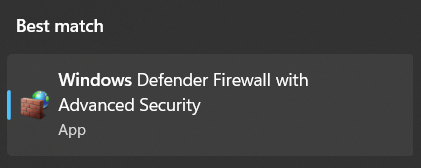
You may need to accept the “Do you wish to allow this program to make changes to your device?” security prompt. Do so.
Once Windows Firewall loads up, we need to make a new rule. Click “Outbound Rules” followed by “New Rule…”:
 Next, we’ll be presented with the wizard. Simply follow the pictures below, I’ve included some footer text under the ones that may be confusing.
Next, we’ll be presented with the wizard. Simply follow the pictures below, I’ve included some footer text under the ones that may be confusing.



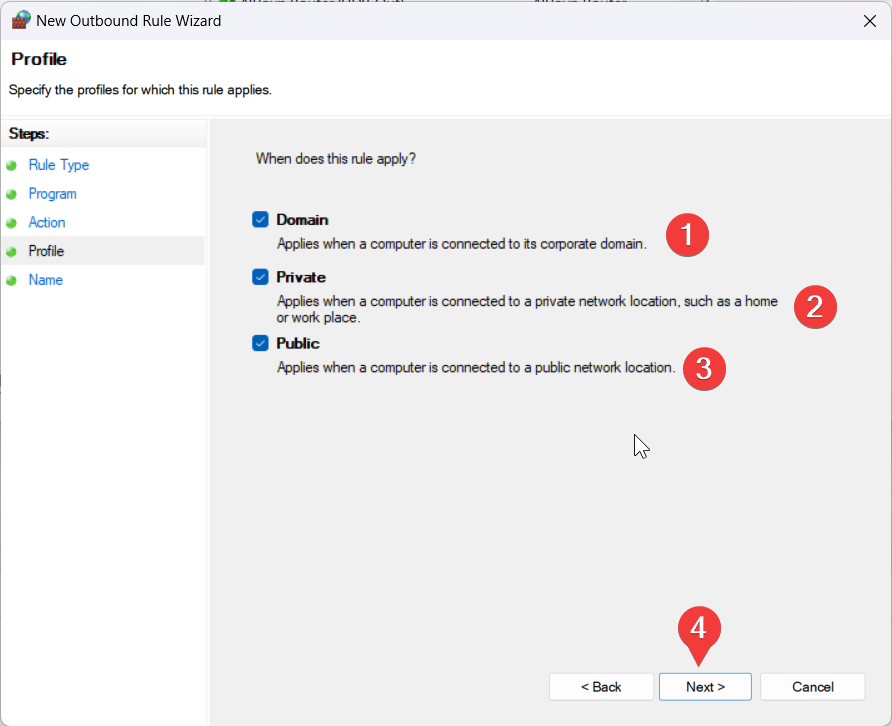

Once you’ve clicked Finish, the rule will be added and Microsoft Edge updates will now be blocked.
Cleanup on Isle 4
Go ahead and purge Microsoft Edge off your Windows installation once more. This time, Microsoft Edge should not be able to reinstall itself since outbound communication will be blocked from the executable.
Hope this helps!
Until next time, have a good one.
– Coburn